Room Managers, Organization Owners, and Organization Administrators can create and edit templates in rooms and organizations they manage.
This section deals with creating a template from scratch. See Creating and Editing Meeting Templates for details on creating a template from an existing meeting or by copying an existing template.
To create a new template, first navigate to your room or organization's Settings tab, then select Manage meeting templates.
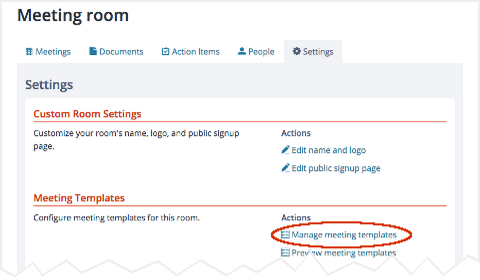
Manage meeting templates on a room's Settings tab
Then, click Create new template.
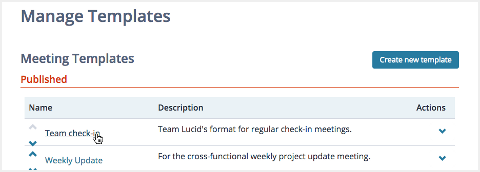
Manage Templates page
Now, fill out the Create Meeting Template form. The first several fields are information that will appear to facilitators when they preview the template. (For example, when you add a meeting, the "About these meeting templates" link takes you to a "room gallery" showing a brief preview of each template.
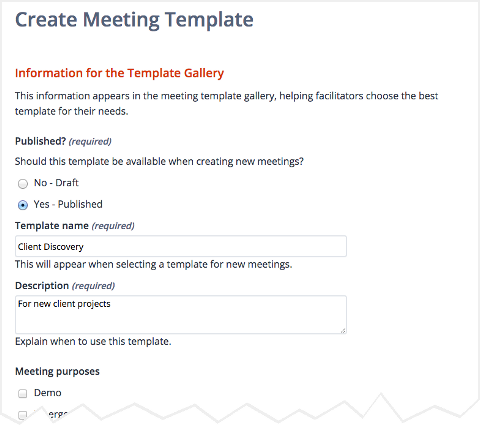
Creating a template: basic information
In the next section, Default Meeting Information, you can provide a default title, estimated duration, goal, and tags for meetings created with this template. Only the duration is required.
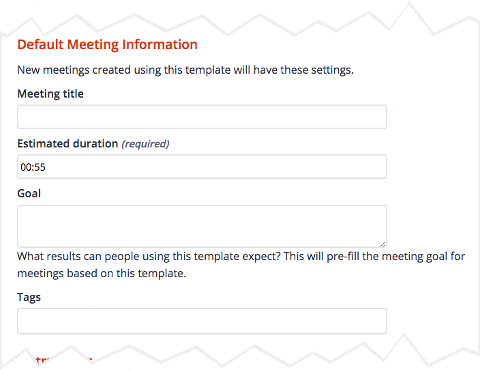
Creating a template: default meeting information
Finally, you can include Instructions with your template. Information you provide under How to successfully lead this meeting will be available to facilitators only.
Preparation instructions for participants are available to all meeting participants and are included in meeting invitations. As with any other part of the template, these instructions can be changed or deleted by the facilitator in a meeting based on the template.
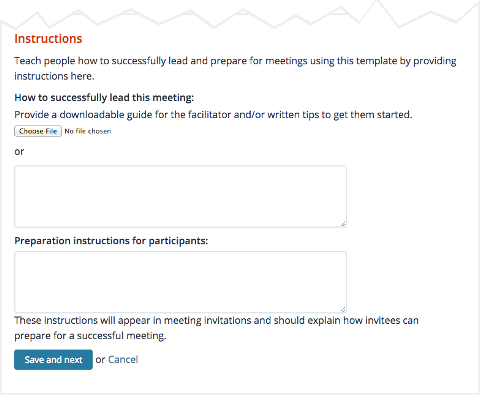
Creating a template: meeting instructions
When you've finished filling out the form, click "Save and next." You'll see the Meeting Template Home for the new template, where you can edit the agenda, attendees, and meeting settings.
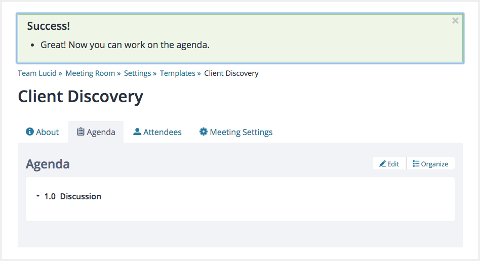
Screenshot: Meeting template added
Your new template has an agenda with a single item. Edit the agenda just as you would work on the agenda for a meeting. You can also add attendees (room templates only), and specify meeting settings that differ from the room default, if you wish.
Once you've created a template, you can edit it at any time. Your changes will apply only when new meetings are created with the template.
