Real-Time Shared Note Taking
Lucid Meetings is designed to be a collaborative tool that allows participants to share note-taking responsibilities and see them in real time.
This significantly increases the visibility of work to be done and the accountability of those who are assigned to that work.
Bonus: When you take good notes in a meeting, the entire meeting record is ready to send out immediately once the meeting is over.
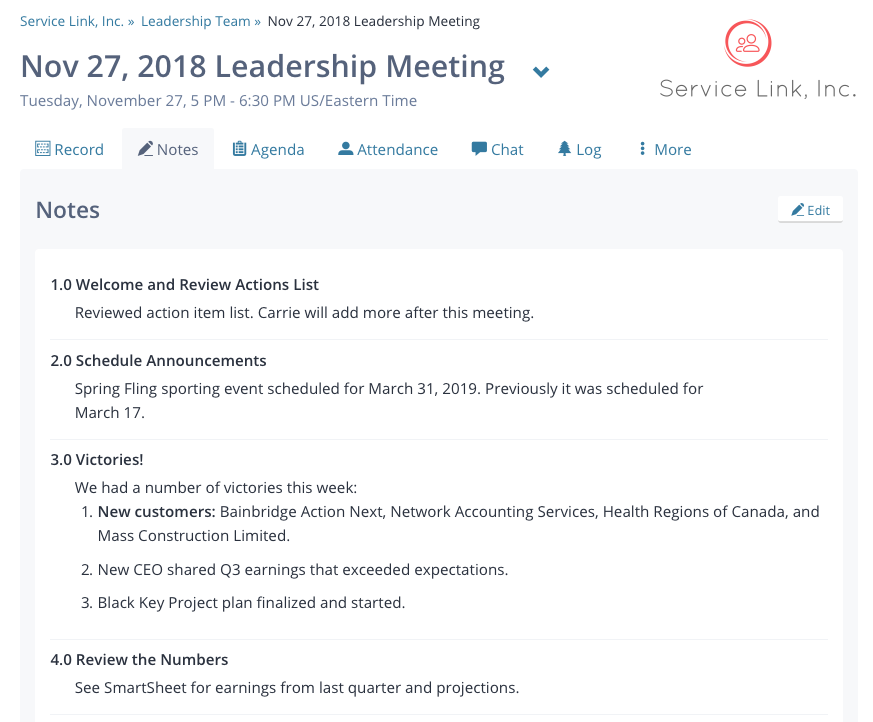
Meeting Notes tab, post meeting
To add an Note in a meeting:
- Start a meeting.
- On the Note Taking panel, select Add Note.
- Enter the text of your note. You can optionally add tags.
- Click Save to add your note to the transcript.
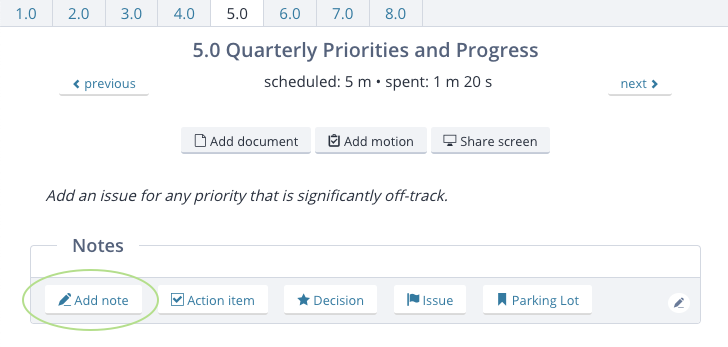
Add a note during a meeting
Add or Edit a note once a meeting has ended
Note: Notes can only be associated with a specific meeting during the meeting or after the meeting has ended.
- Click on the Records link in the top navigation, then select Meeting History.
- Select the meeting to add the note to.
- Click the Notes tab.
- Click Edit and either a select the text of a current note to edit or choose New Note under the agenda item where you'd like to add a note.
- Enter the content of your Note, and optionally add tags.
- Click Save to add your note to the meeting.
To learn about sharing notes with attendees after a meeting, read Share Meeting Results: Email or Export.
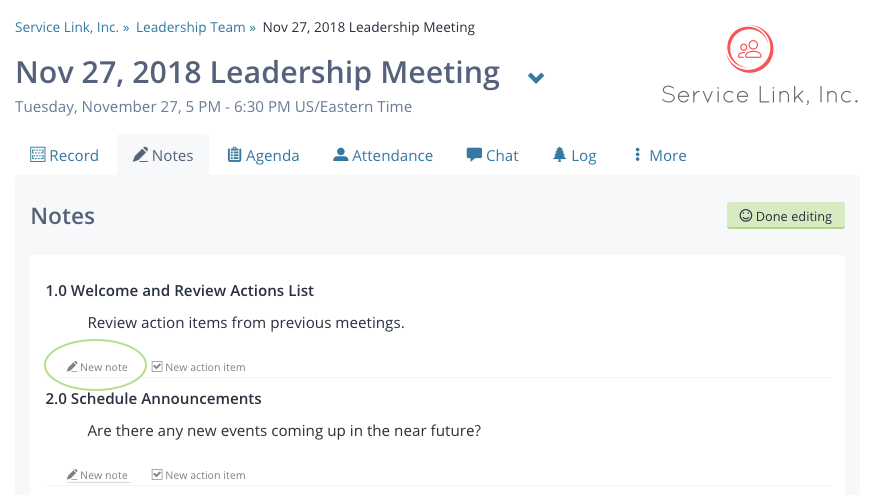
Add a new note after a meeting
To add a note outside of a meeting - associated with a meeting room:
- Click on the Records link in the top navigation, then select Notes.
- Click the blue Add Note button.
- Enter the text of your note and select the correct meeting room. Optionally add tags.
- Click Save to add your note to the system.
Note: Adding a note outside of a meeting or meeting room can be useful when tracking items like decisions, issues or parking lot items between meetings. These notes can be pulled into any meeting using the tags in Smart Lists.
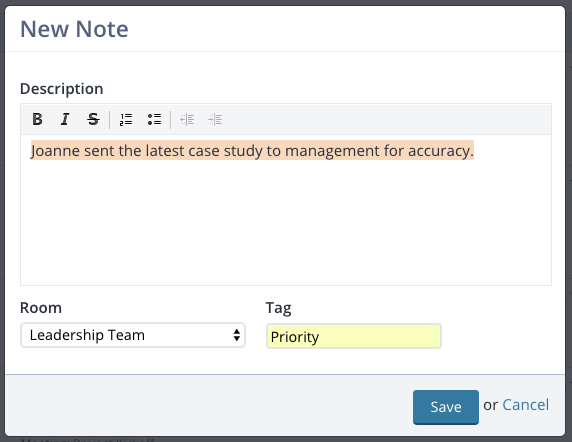
Add a new note outside of a meeting
