You can present documents during the meeting uploaded to the agenda. Presentations are displayed within the context of the current agenda item, retaining your ability to take and share notes during the presentation.
To present a document during a meeting:
- Click the Show button to open the document for all attendees.
 Meeting with a document, Add document and Show controls circled
Meeting with a document, Add document and Show controls circled - Page through the presentation with the 'next' and 'previous' arrows shown above the document or jump to a page by entering the page number and hitting return. Each meeting participant's screen is updated in real time.
- Click Stop Presenting when done.
You can share a document if you are the meeting facilitator or have the Presenter role. Otherwise, you won't see the Show button.
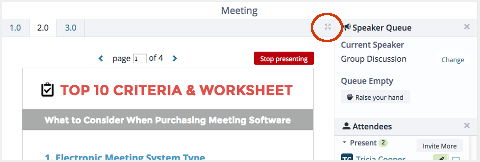
Presenting a document in a meeting, maximize control circled
If you're meeting with people who are new to Lucid Meetings, you might point out that they can widen the pane in which you're presenting by clicking the maximize control (four arrows) in its upper corner.
Lucid Meetings automatically prepares Word, PDF, Powerpoint, Excel, and image files so they can be read online and presented during your meeting. Documents in other formats will be available for participants to download and open in their native applications. You can also use screen sharing to review these documents (screen sharing requires a paid subscription).
To add a document during a meeting:
If you want to present a document that wasn't added to the agenda before the meeting, you can add it during the meeting.
- Select the Add document button.
- Select where the document will come from. You can upload a document from your computer, add one from the meeting room, or add a document from your box or Dropbox account.
- Select the document and add it.
You can share a document if you are the meeting facilitator or have the Presenter role. Otherwise, you won't see the Add document button.
