You can replace your meeting's agenda with one from a template, or with one from a previous meeting in the same room.
Perhaps you set up a meeting and then realized you chose the wrong template, or you've realized the agenda from a recent meeting is a better starting point than the agenda you're working with now. You can replace the agenda by navigating to the meeting's More tab and choosing one of the options under "Manage the meeting process."
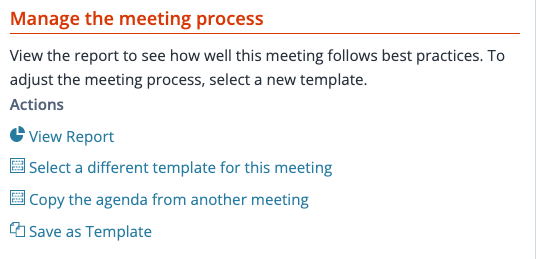 "Manage the meeting process" options on the More tab of a pending meeting
"Manage the meeting process" options on the More tab of a pending meeting
Select a different template
Choose Select a different template for this meeting to replace your meeting's agenda with one from an existing template. You'll see a summary of all the templates that are available in the current room.
This action resets several parts of the meeting:
- The agenda
- The meeting's duration (may change the end time for the scheduled meeting)
- Meeting settings
- Attendees, if the template specifies them.
Select an agenda from a recent meeting
Choose Copy the agenda from another meeting to choose a recent meeting in this room. You'll see a summary of up to nine recent meetings in the room, showing the outline of each meeting's agenda. If the meeting you're editing is part of a meeting series, the most recent three meetings in that series will appear at the top of the page.
This action resets only:
- The agenda
- The meeting's duration (may change the end time for the scheduled meeting)
Shortcut: Copy the agenda from the previous meeting in a series
Meetings in a series provide an option to copy the agenda from the previous meeting in the series. Copy Previous Agenda appears on the Actions menu for the meeting.
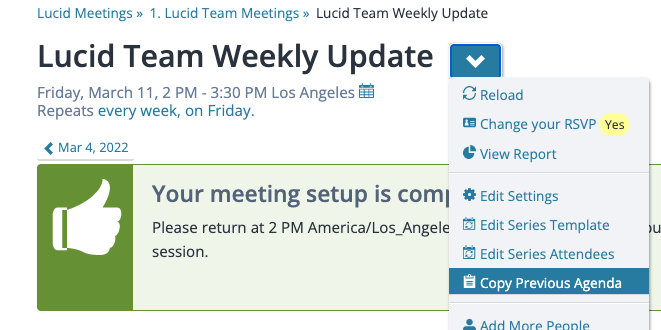 The Actions menu for a meeting in a series, with Copy Previous Agenda highlighted
The Actions menu for a meeting in a series, with Copy Previous Agenda highlighted
This action resets only:
- The agenda
- The meeting's duration (may change the end time for the scheduled meeting)