Use the Search field in the menu bar to find meeting records from all the meetings in your meeting rooms.

The Search field in the Lucid Meetings menu bar
What You Can Find
You can find information in rooms where you are a Room Manager or Team Member. Specifically, the search finds text in:
- Meeting Names
- Agenda Items
- Document Titles and Contents (text)
- Motions
- Meeting Notes
- Tags
- Action Items
- Dates
Search Results
The search results page displays matching records sorted either by meeting date or relevance. Clicking on a search result brings up a preview of the full text from that record and a link to visit the meeting in which the record appears.
Using the previous and next arrows above this preview, you can quickly see previews of each record in the list. You can also filter results by type, tags, meeting date, and meeting room.
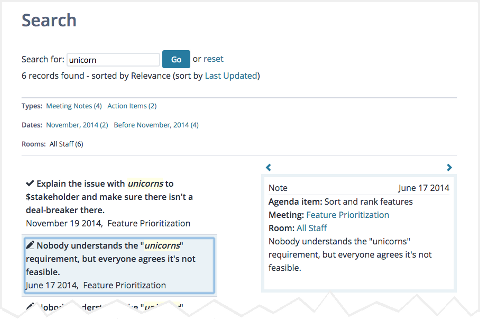
Search results
Search operators and examples
The Lucid Meetings search ignores capital letters and looks for records that contain any of the search terms entered. For example, a search for fluffy bunny will match all the records about the bunny hop and also any records about fluffy LDL cholesterol.
Use the search operators shown below to conduct more fine-grained searches.
Exact Phrase
To find an exact phrase, surround it by "quotes".
Example: Search for "next steps"
Results: only records containing this exact phrase, such as "Next steps include a visit to the zoo," or "After Christmas, Santa's next steps were unclear."
All Words
To find records that include all of the search terms, add AND between terms.
Example: search for next AND steps
Results: records including both the words next and step, such as "Let's discuss next steps" and "Next, take steps to prevent zombie attack."
Results excluding certain words
To find records that do not contain certain terms, use NOT before those terms.
Example: search for next NOT steps
Results: records containing the word next, but not the word steps, such as "We'll revisit this decision next year" and "Next: something entirely different."
To get a list of all records of a specific type, or to narrow your search to show only certain types of records, enter "type:" followed by the kind of record. To find only specific types of records, enter:
- "type:meeting" to see only Meetings
- "type:item" to see only Agenda Items
- "type:document" to see only Documents
- "type:note" to see only Meeting Notes
- "type:actionitem" to see only Action Items
- "type:motion" to see only Motions
Note: You may wish to use the AND operator if you're searching for a keyword within a type of record, such as: type:note AND "next steps".
