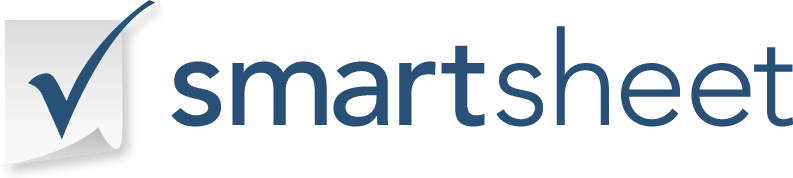About Smartsheet
From the Smartsheet website:
Share your work with other team members, or simply collaborate on a specific task, Smartsheet makes it easy. Invite people anywhere to collaborate on your entire project by sharing the sheet with them, or simply send them a row with all attachments to get updates.
Website: smartsheet.com
Note: Smartsheet integration is available with paid subscriptions only.
About this Integration
When you use Smartsheet with Lucid Meetings, you'll be able to:
- Easily add Smartsheets to your Lucid agendas.
- Share and display Smartsheets during meetings.
The Smartsheet integration relies on Smartsheet's "publish" option, which creates URLs that anyone can use.
Note: If you are part of a Team or Enterprise Smartsheet account and publishing has been disabled, you won't be able to share your sheets in this way.
When you press the Play button to show a Smartsheet during a meeting, Lucid automatically ensures that your sheet is published with a Read Only - Full link, and that this view is Available to Anyone with the link. We use this link to display the sheet within a meeting, so everyone in the meeting can see the sheet even if they don't have a Smartsheet account. When you stop presenting, we restore the sheet's original publish settings.
When you "show" a sheet during a meeting, Lucid opens a frame with the sheet's URL in each participant's browser. This gives each user control over scrolling and display of the sheet. At this point you can switch to Edit by Anyone mode, which again affect the Publish settings in Smartsheet.
You can read more about publishing options in Smartsheet's help article, Publishing Sheets & Reports.
How to use Lucid Meetings with Smartsheet
To enable the Smartsheet integration:
- Click Menu, then click on your organization's name in the navigation to go to the Organization home page.
- Click the Settings tab and the Add a new integration link.
- Under Smartsheet, click Add integration.
- Click Enable on the Add Smartsheet Integration form.

Enabling the Smartsheet integration
To add a Smartsheet to a meeting:
- Edit the agenda. (See Working with Agendas for detailed instructions.)
- Click the drop-down menu next to an agenda item, and choose Add Smartsheet. (Note: this option appears only when the Smartsheet integration is enabled.)
- If you are prompted to connect Lucid Meetings to your Smartsheet account, follow the directions and click Allow. This will happen the first time you use the Smartsheet integration.
- You'll be offered a list of Sheets you can access and manage. Select the one you want, and click Add.
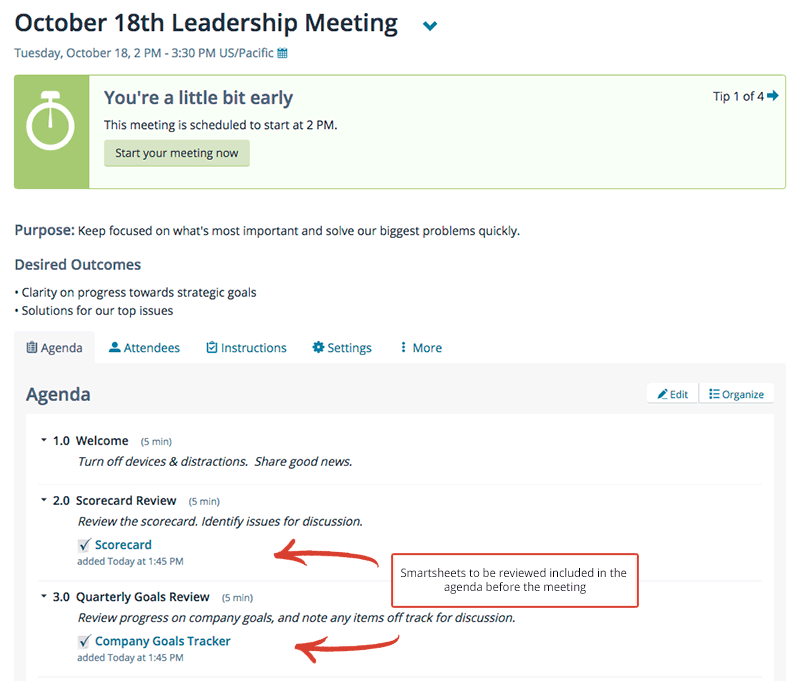
Smartsheets ready for review in the agenda
To show a Smartsheet during a meeting:
- Click the Show button next to the sheet's name. This will open a framed view of the sheet in each participant's browser.
- Optionally, click the Edit by Anyone button to switch to an editable mode, or the View Onlybutton to switch back.
TIP: Keep in mind that you are not sharing your screen. Each user's view is independent, so clue people into what part of the sheet you're focusing on.
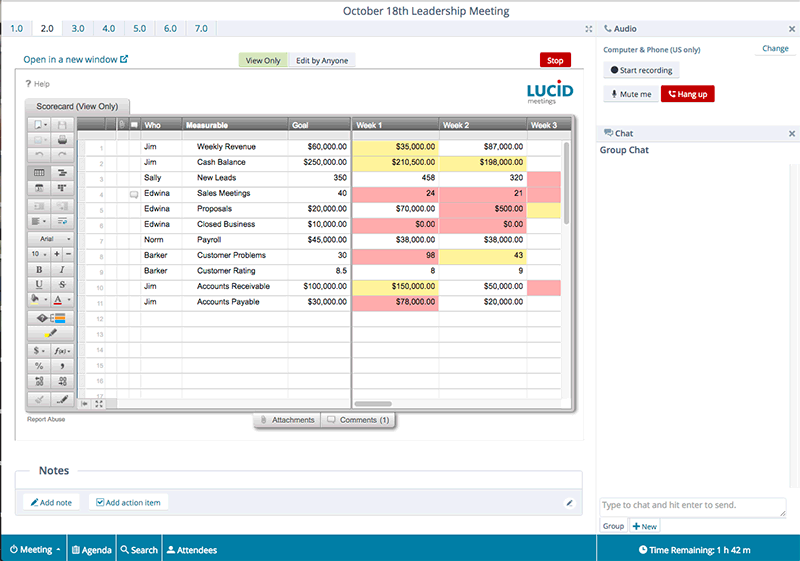
Viewing a Smartsheet in the meeting