The public meeting room page is an optional feature that offers a custom link to share with team members or guests to join meetings in the room.
Room managers can set up the public meeting room page for a room.
See Using the Public Meeting Room Page for step-by-step instructions for configuring and using the public meeting room page.
Note: Public meeting room links are available only with paid subscriptions.
You can create a custom public link for every meeting room associated with a paid subscription. You can then use the link to quickly start a meeting and get people connected; no prep, no invites, no guesswork required.
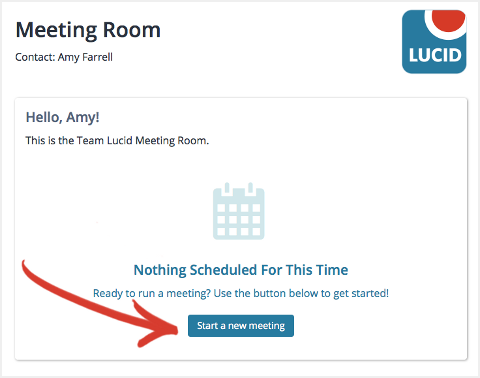
Start a meeting on your branded public meeting page
Why You Want Your Own Meeting Room Link
- These links never change.
You can post a public meeting room link in your team’s chat room, on a committee wiki, or send it out by email and it will always work. And when you create the link, you'll make it one that’s easy to remember and easy to share with people on the phone or jot down on the back of a business card. - You can send this link to anyone.
Not sure who all will show up to your meeting? Send this link out and let people forward it to anyone they want to include. - Public meeting room pages show your branding.
Your picture or logo at the top of the page, your meeting room name, and a personalized message created by the facilitator let everyone know they’re in the right place.
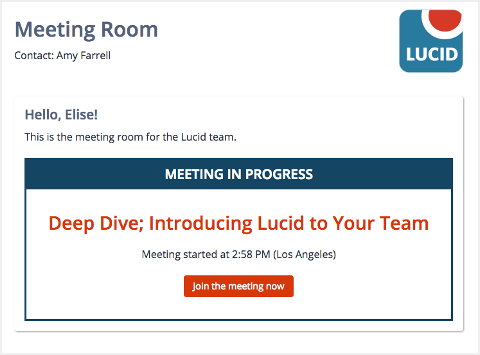
Public meeting room page with logo and a button to join a meeting in progress
6 ways to use your custom links
- Paste the link into chat to get everyone quickly connected in a new meeting. Then start a "meet now" which everyone else can join.
- Include the link in recurring meeting invitations sent using Outlook or another calendar program. When people click the link, they’ll see that day’s meeting.
- Post the link on committee agendas or other public meeting notices. No need to change the link for every meeting.
- Send the link to anyone who will be forwarding it to other people. Anyone who gets the link will be able to request access to the meeting.
- Share the link with someone who joined the conference call, but lost their meeting link. Speak out your custom link, which is free of the codes and numbers that make other links difficult for your befuddled caller to type.
- Use the link to send out a scheduling request. People can register to join your meeting and select the times that work best for them.
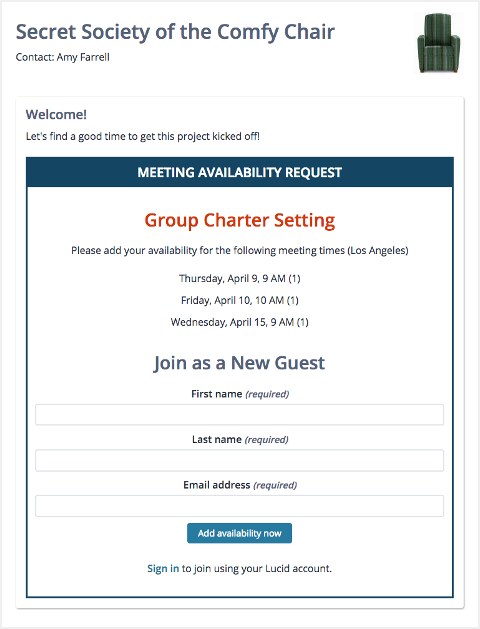
When should the secret society meeting to define the group charter?
What You Need to Know About Public Meeting Room Links
Public links are turned off until you decide otherwise.
You choose to turn on a custom link for each room that you feel could benefit. For rooms with meetings that are always planned ahead and strictly invite only, you can keep the link turned off.
You decide what your public meeting room links will be.
All links look basically like this:
https://meet.lucidmeetings.com/pub/YOURCUSTOMLINK
Enter your name, a project name, or anything you find easy to remember when setting up your custom link.
NOTE: custom links are available on a first-come, first-served basis, similar to email addresses. If you want a specific URL, claim it now!
These pages provide a quick way to start and join meetings in that meeting room.
The public page shows your room logo, welcome message, and any meetings marked as publicly visible. Depending on who you are, the page smartly shows you what you can do. For example:
- Meeting facilitators can start a “Meet Now” meeting, or click to start a scheduled meeting.
- Team members can join a meeting in progress.
- Anonymous folks - anyone who isn’t already logged in - can see the title of a meeting in progress and request to join. If the facilitator approves the request, they’re added right to the meeting.
NOTE: Public does not mean free-for-all.
Lucid Meetings will NEVER allow unidentified people (read: hackers, spammers, malcontents) access to your meetings. The public page includes technologies to prevent automated meeting requests from evil robots, and requires moderation by the facilitator for any request coming from someone you haven’t specifically invited.
Custom links work for scheduled meetings, meeting scheduling requests, and ad-hoc instant meetings.
- Scheduled meetings appear on the public page starting 15 minutes before the scheduled start time and while they're in progress.
- Meeting scheduling requests, where you're trying to find a good time to meet, appear as long as they're open.
- Ad-hoc meetings appear as soon as the facilitator starts them.
And for every meeting, the facilitator can choose to hide it from that public page if needed.
See Using the Public Meeting Room Page for step-by-step instructions for configuring and using the public meeting room page.
