All team members can view action items and manage their own action items. Room managers can manage all action items in the room. Read more about roles and privileges.
When you navigate to the Action Items tab in a meeting room, it shows all open action items for meetings held in this room. Click Filter for options to show closed action items or limit the listing by other criteria, like due date or assignee.
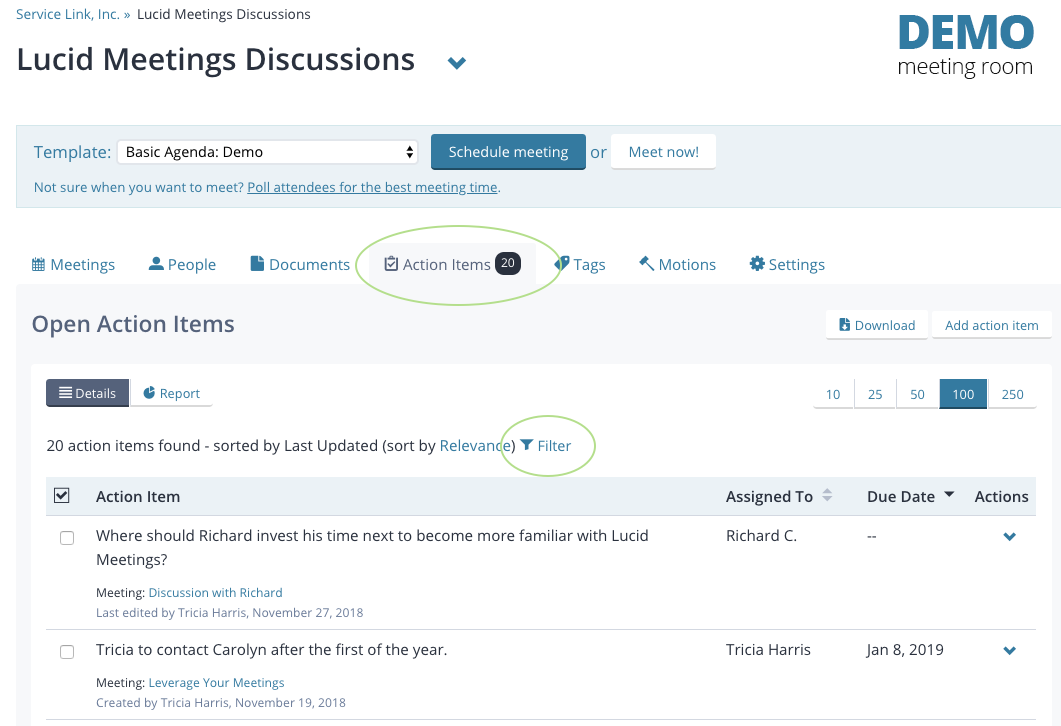
Team member's view of the Room Action Items tab
To show Closed Action Items:
1. Click Action Items
2. Click Filter
3. Click "show all"
This will show all (open or closed). Then click "Closed" to only see the closed.
For more details on managing action items, see Adding and Editing Action Items.
The Action Item Report is available to all team members. Click on the "Report" link in the upper right corner to see this.
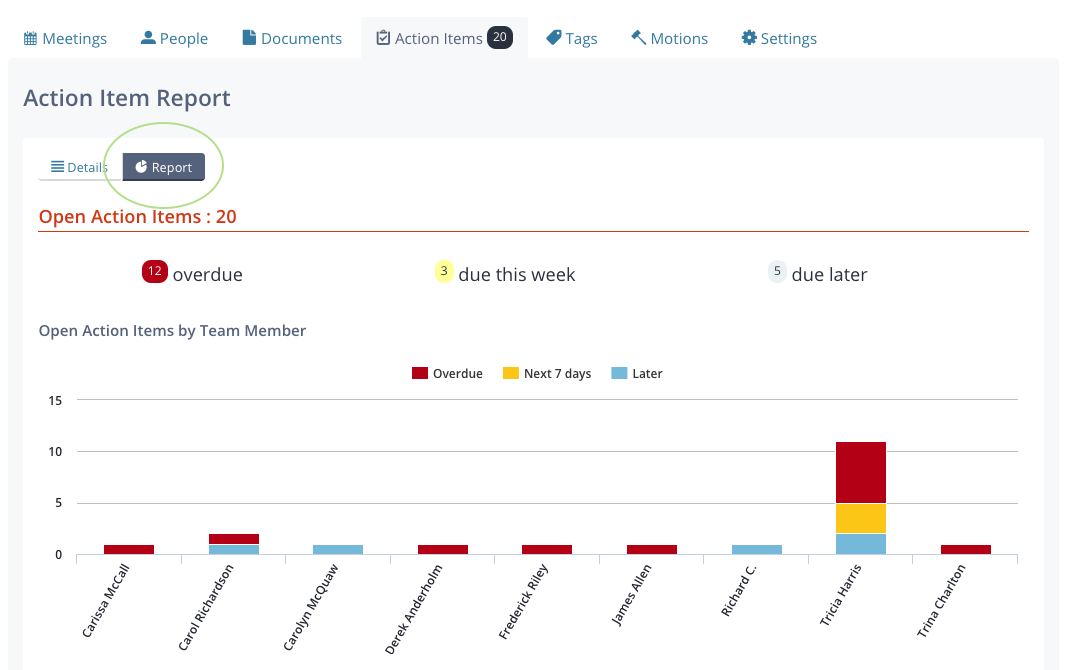

Room Action Items report (partial)
