You can set up Lucid Meetings to work with Zoom for the audio and/or video portion of your meeting. This makes it easy for you to include any existing Zoom information in meeting invitations and during the running meeting.
Zoom website: https://zoom.us/
To use Zoom as an audio or video option you must use your Personal Vanity URL that is associated with your Personal Meeting ID for your Zoom account. This link is found under "My Settings" in Zoom.
How to Set Up a Zoom Integration
To set this up in Lucid Meetings, click the Organization name in the navigation to go to the Organization home. Click the Settings tab. Under Integrations, click Add a new integration.
Find Zoom Audio, then click "Add integration".
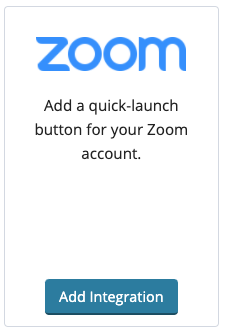
Follow the instructions below, using your Zoom account URL (see screenshot for example text).
- Give the integration a Name. (ex: My Company's Zoom Account)
- Enter your Zoom personal link
- Once you are done, click Save.
Setting this up will allow users to connect to audio using your Zoom account. When joining the meeting, you'll see the "Launch Zoom" button (or what you have named it) in the Audio popup window.
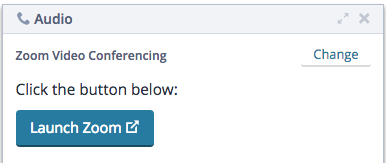
Click the button to launch Zoom for your meeting.
